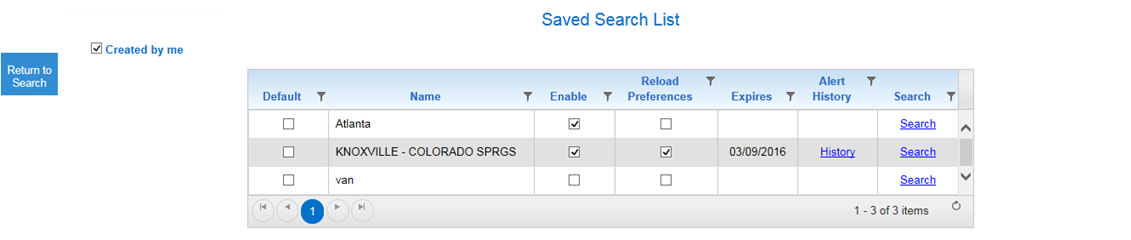
|
The Saved Search List screen opens from: |
|
LandstarCarriers.com > My Freight tab on Menu bar > Mange Load Alerts link > Click the List button |
Screen pictures in these help topics print best in landscape mode.
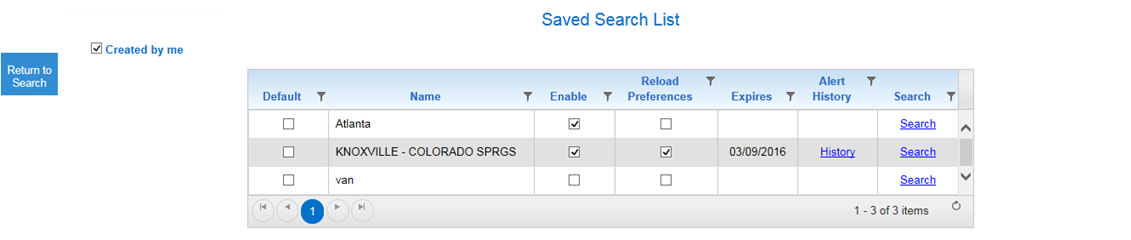
|
View the Available Loads that meet specific search criteria |
Click the Search link located in the row of a Saved Search for which you want to view current available loads. The Available Loads Results screen displays the available loads that meet your Saved Search criteria. |
|
Filter the Saved Search List results |
Click the filter |
| Sort column information | Click any column heading to display an up arrow  , which indicates the column is sorted in ascending order (abc, 123). Click the column heading again to display a down arrow , which indicates the column is sorted in ascending order (abc, 123). Click the column heading again to display a down arrow  , which indicates the column is sorted in descending order (cba, 321). , which indicates the column is sorted in descending order (cba, 321). |
| Navigate to different pages |
Click the navigation |
|
Refresh your Saved Search List |
Click the refresh |
| Return to the Available Loads Search screen |
Click the Return to Search button to return to the Available Loads Search screen.
|
|
Select/deselect Saved Search Criteria options |
Click the Click the Note: If the Saved Search criteria you select has an error, the Available Loads Search screen displays with an error message at the top of the screen. You must make the appropriate corrections to the selected search and then save the updated criteria. |
|
View the Saved Search Criteria you created |
|
|
View your Alert History |
Click the History link to display the Load Alerts History screen, which contains the status of the alerts the system has sent to you. |
Created August 2016